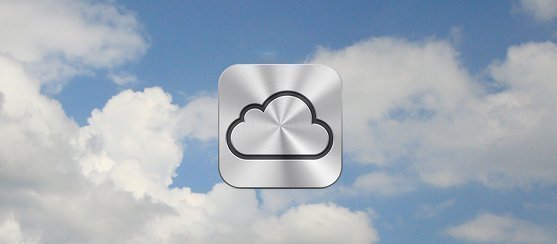19 April, 2017
How to back up your iPhone, iPad, and iPod touch with iCloud
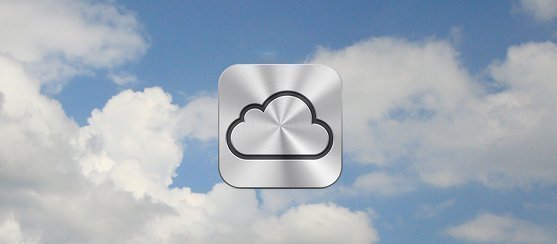
Connect your device to a Wi-Fi network.Go to Settings > [your name], and tap iCloud. If you’re using iOS 10.2 or earlier, go to Settings, then scroll down and tap iCloud.Tap iCloud Backup. If you're using iOS 10.2 or earlier, tap Backup. Make sure that iCloud Backup is turned on.Tap Back Up Now. Stay connected to your Wi-Fi network until the process completes.Make sure that the backup finished:Go to Settings > [your name] > iCloud > iCloud Storage > Manage Storage, then select your device.If you’re using iOS 10.2 or earlier, go to Settings > iCloud > Storage > Manage Storage, then select your device. The backup should appear in the details with the time and backup size.Automatically back up with iCloud BackupTo let iCloud automatically back up your device each day, here's what you need to do:Make sure that iCloud Backup is turned on in Settings > [your name] > iCloud > iCloud Backup. If you’re using iOS 10.2 or earlier, go to Settings > iCloud > Backup.Connect your device to a power source.Connect your device to a Wi-Fi network.Make sure that your device's screen is locked.Check that you have enough available space in iCloud for the backup. When you sign in to iCloud, you get 5GB of iCloud storage for free. If you need more iCloud storage, you can buy more from your iPhone, iPad, iPod touch, or Mac. Source: https://support.apple.com/en-us/HT203977